- Home
- Developer Center
- Tutorials SSIS Data Masking Components
- String Rollup
 All Tutorials
All Tutorials



- Home
- Developer Center
- Tutorials SSIS Data Masking Components
- String Rollup
Masking String Rollup
Description
 Masking String Rollup component allows a user to get a sub-range of values based on the pattern predefined by the user and map these values to a predefined value. If there are multiple patterns, one of them including the other, the prior range pattern in the queue of ranges takes precedence. Pattern is defined as "contains" or a regular expression of .Net framework. It is case sensitive by default as well as have an option to allow to be case-insensitive. Rollup allows to extend each particular range of input values defined by a pattern with the list of extra values, thus extending the input dictionary of values. Patterns are not exclusive. It also allows to default all the values out of pre-defined ranges to the given predefined value, such as "unknown", "", null, or anything else that user wants. |
Usage Instructions:
|
1. Configure a source that contains the column with alphabetical and numeric characters. The data in the column may also include any other character that will be treated as a separator. 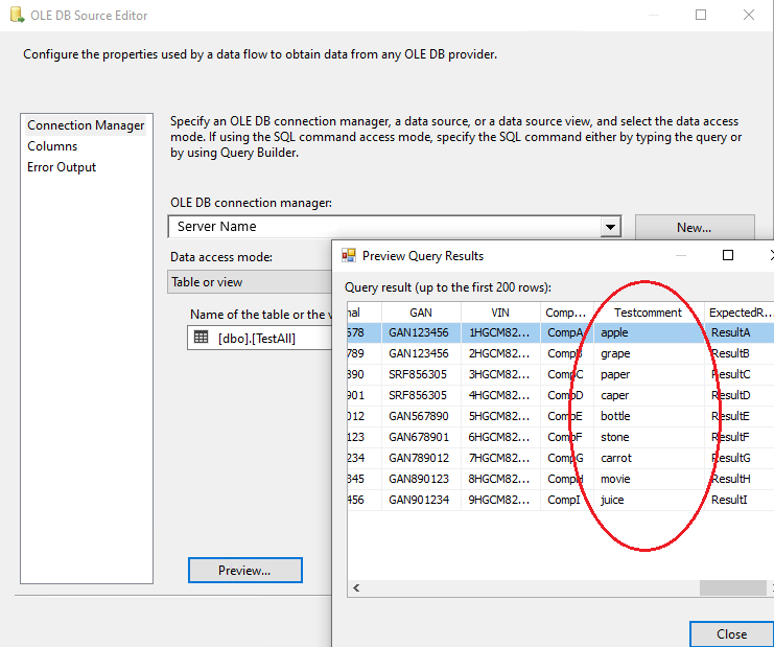
+
|
|
2. Drag and Drop Masking String Rollup component, connect the source and the Masking String Rollup component with the source's precedence constraint:
|
|
3. Now, the precedence constraint (the blue arrow) passes proper meta-data to the Masking String Rollup component. If you click on constraint, you will see: 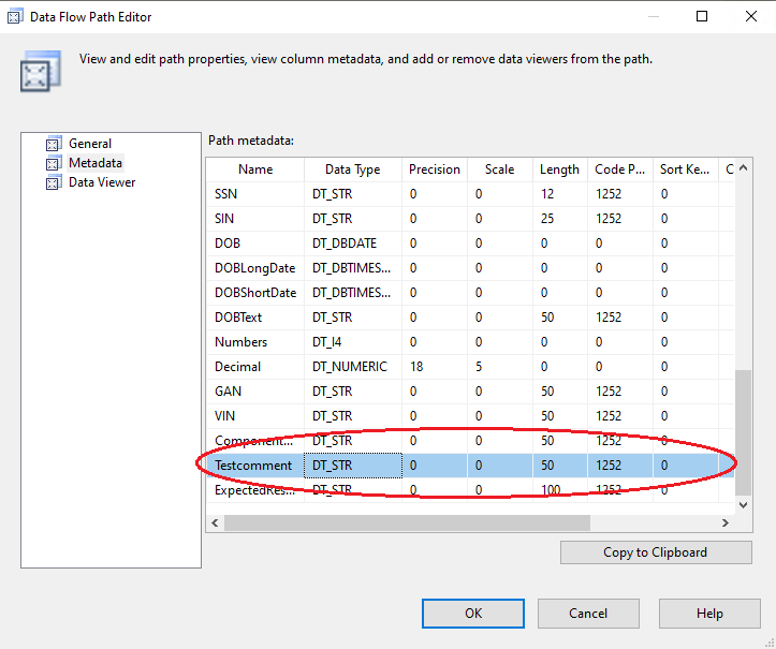
+
|
|
4. Now that the metadata for the Masking String Rollup exists, and values are passed into the data masking component, please open the component editor: 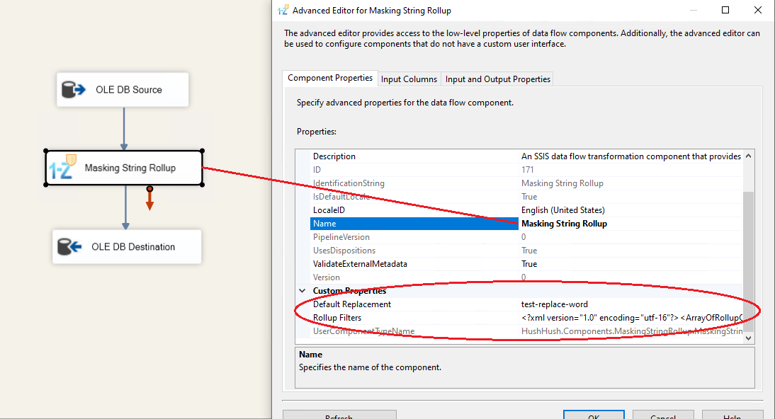
+
|
|
5. In the second tab, there are input columns. Please check-mark only one column, the one that you will be masking with Masking String Rollup algorithm: 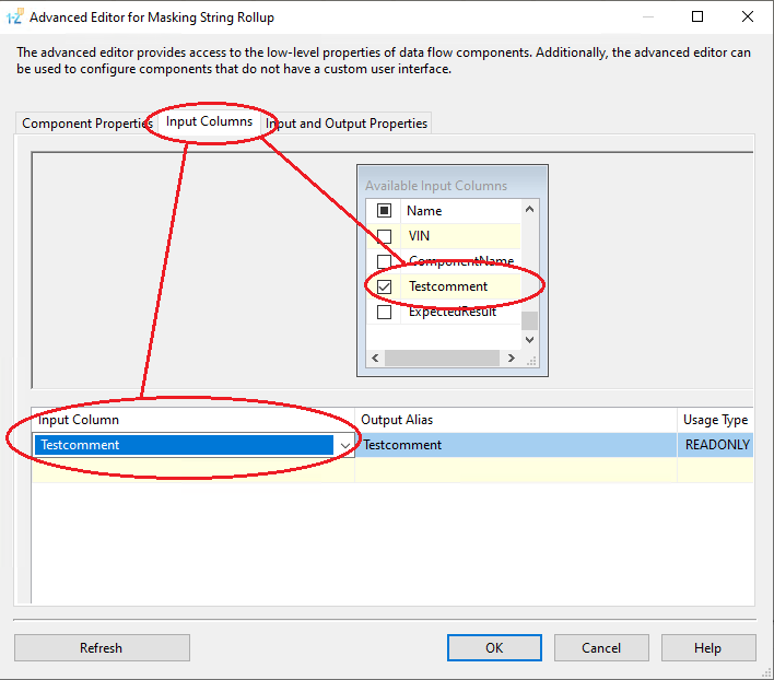
+
|
|
6. This will create an extra column with the prefix “Masked_”. 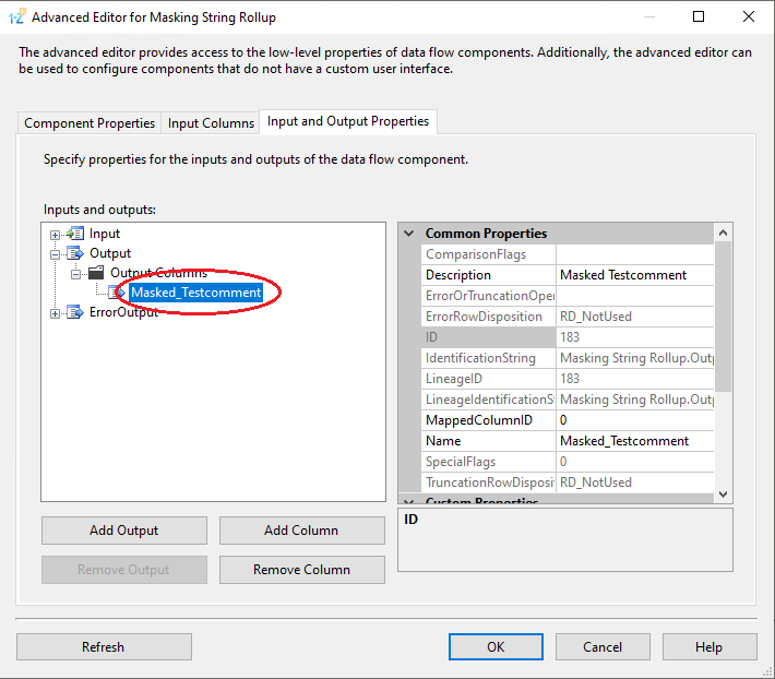
+
|
|
7. Create a connection manager for the destination and configure source component for the destination. In the connection manager, in the tab “Mappings”, specify that you want newly created Field_Masked to be a field replacing the original value. For that, just click on the available input columns, choose the masked value, and map to the “Available Destination Columns” 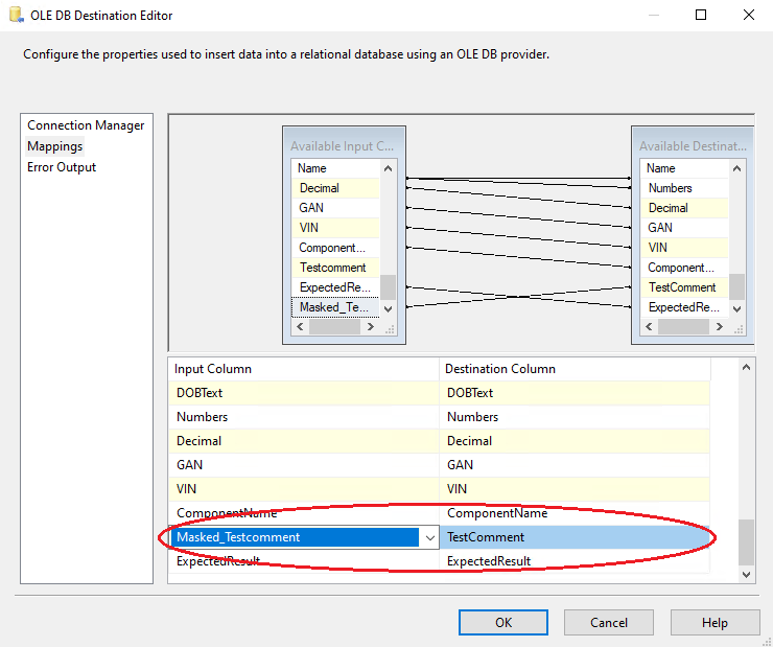
+
|
|
8. Now, all the configurations are complete for the valid values. You can run the package with the Masking String Rollup component, and see the results of data masking: 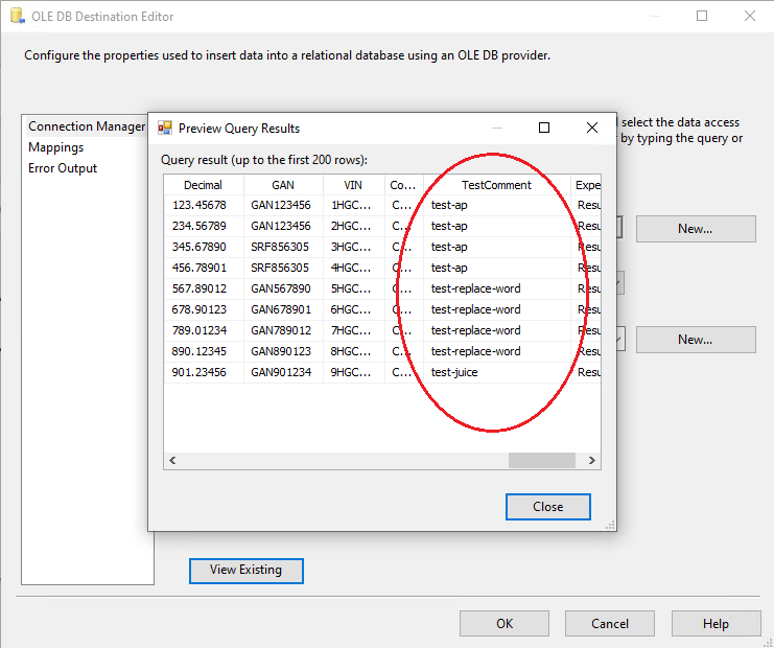
+
This video demonstrates configuration of a simple substitution component. Other components may have different properties or setup steps. |
Data Masking Components: String Rollup
 Download Manual
Download Manual
 Download Manual
Download Manual
 All Tutorials
All Tutorials








