
Sensitive Data Discovery Tool
Db2 Client Reinstallation
Symptom: When attempting to reinstall Db2 Client, you encounter the error message "Error applying transforms. Verify that the specified transform paths are valid."
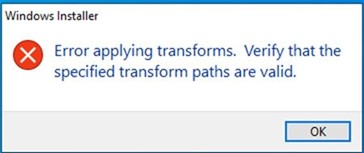
Troubleshooting Steps
- Uninstall Db2 Client:
- Navigate to the Db2 Client directory in File Explorer.
- Open Command Prompt with administrative privileges.
- Run the command db2unins.bat -f to execute the uninstallation script forcibly.
- Restart your computer to ensure any lingering processes are terminated.
- Verify Removal of Db2 Folders:
- Navigate to the following directories:
- C:\Program Files
- C:\ProgramData
- Verify that the folder named "IBM" has been removed from both directories. If it's still present, manually delete it.
- Navigate to the following directories:
- Remove Registry Entries:
- Open the Registry Editor by typing "regedit" in the Start menu search bar and pressing Enter.
- Before proceeding, create a backup of the registry by selecting File > Export and saving the backup file in a safe location.
- In the Registry Editor, navigate to:
- HKEY_CURRENT_USER\SOFTWARE\Microsoft\Installer\Products
- HKEY_LOCAL_MACHINE\SOFTWARE\Microsoft\Windows\CurrentVersion\Installer\UserData\[SID]\Products
- Search for entries related to Db2 Client using the ProductCode (e.g. {E27D4C1E2DC8-4E6E-BD9F-C4EF5E86F07D}) found in the setup.ini file located in "..\CLIENT\image\db2\Windows\CLIENT\setup.ini".
- .Delete any registry entries that contain "DB2COPY1".
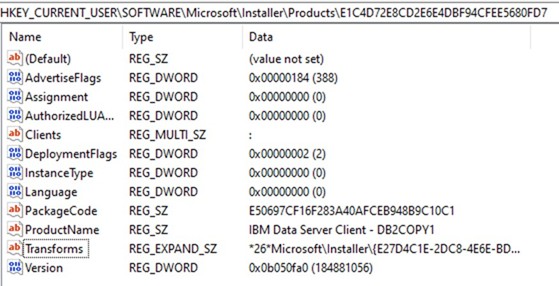
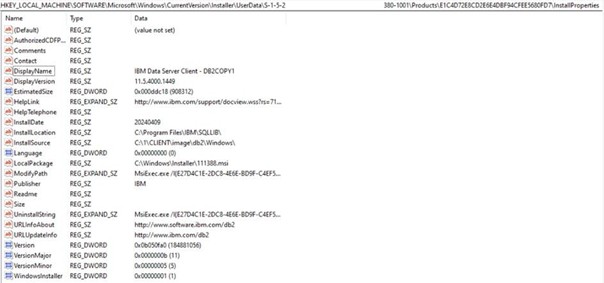
- Reinstall Db2 Client:
- Navigate to the directory where the Db2 Client setup files are located.
- Right-click on the setup.exe file and select "Run as administrator" to launch the installer with elevated privileges.
- Follow the on-screen instructions to reinstall Db2 Client.
- Contact Support:
- If you encounter any issues during the reinstallation process, or if the problem persists after following the above steps, please don't hesitate to contact our support team for further assistance.
Oracle Provider configuration
Symptom: Cannot run ssis package or DT can not connect to Oracle DB.
Troubleshooting Steps
- Download ODAC (Oracle Data Access Components) 12.2 for windows 32 and 64 bit (Do not use Xcopy versions)
- During installation remove checkbox
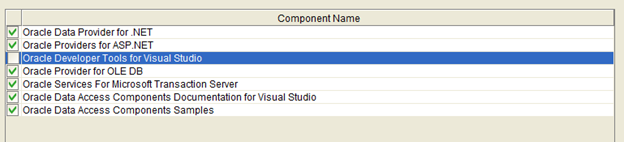
- After installation both drivers restart your PC
- You can check correct installation that
- DT able to connect to oracle DB
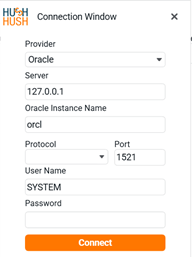
- In ssis solution you can use Oracle Provider for OLE DB
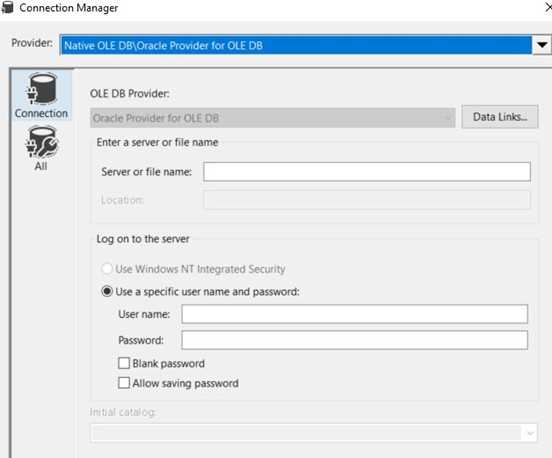
- DT able to connect to oracle DB
How to remove Oracle Provider
Troubleshooting Steps
- Access Services:
Press Win + R, type services.msc, and press Enter to open the Services window. - Stop Oracle Services:
Locate the Oracle services (both 32-bit and 64-bit) in the list, and stop them.
- Delete the Installed Folder:
Navigate to the installation directory (by default, C:\app\client), and delete the folder. - Remove Registry Entries:
Open the Registry Editor by pressing Win + R, typing regedit, and pressing Enter. Search for OraOLEDB.Oracle throughout the entire registry. Delete all matching entries found under the following paths:- HKEY_CLASSES_ROOT
- HKEY_CLASSES_ROOT\WOW6432Node

- Remove Oracle ODBC driver:
Navigate to the following paths in the registry and remove oracle records in the ODBC drivers section- Computer\HKEY_LOCAL_MACHINE\SOFTWARE\ODBC\ODBCINST.INI\ODBC Drivers
- Computer\HKEY_LOCAL_MACHINE\SOFTWARE\WOW6432Node\ODBC\ODBCINST.INI\ODBC Drivers
- Verify Removal:
Check that the Oracle database is no longer available for analysis in the discovery tool. This confirms the successful removal of the Oracle provider.
DB2 error with .NET Data Provider
Symptom: Error while trying to connect to DB2 database.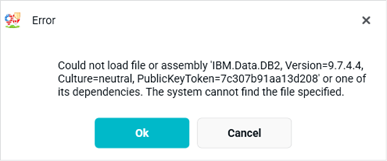
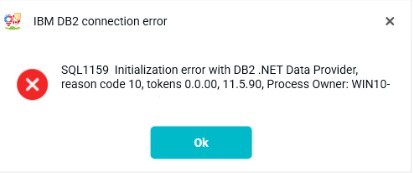
Troubleshooting Steps
- Refer to section 1 to reinstall DB2 Client and resolve this problem - Db2 Client Reinstallation.
×
![Enlarged Picture]()
Troubleshooting
 Download Manual
Download Manual







