e
q
u
e
s
t
a
d
e
m
o < back
Data Masking Components: First Name Dynamic
{TOC}
"First Name Dynamic"
API Reference, CLR Reference (links)
Purpose
The purpose of the component is to mask names that are used as first ( and sometimes as middle) names in identifying a person.
Algorithm
Description
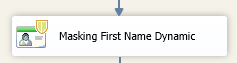 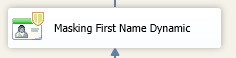 First Name Dynamic component replaces values with the random values of the First Name elements. It expects First Name as an input and produces First Name as an output. An examples are Jane and John. The expected data type is character or string data type, either ASCII or Unicode ( char, nchar, varchar, nvarchar, text, ntext). The dictionary with substitution values includes the most widely used names in USA.
First Name Dynamic component replaces values with the random values of the First Name elements. It expects First Name as an input and produces First Name as an output. An examples are Jane and John. The expected data type is character or string data type, either ASCII or Unicode ( char, nchar, varchar, nvarchar, text, ntext). The dictionary with substitution values includes the most widely used names in USA.
|
Usage Instructions
| 1. Configure a source that contains the column with the element of first name. A source could be connected to any database, including but not limited to SQL Server, Oracle, Sybase, mySQL, as well as a file. |
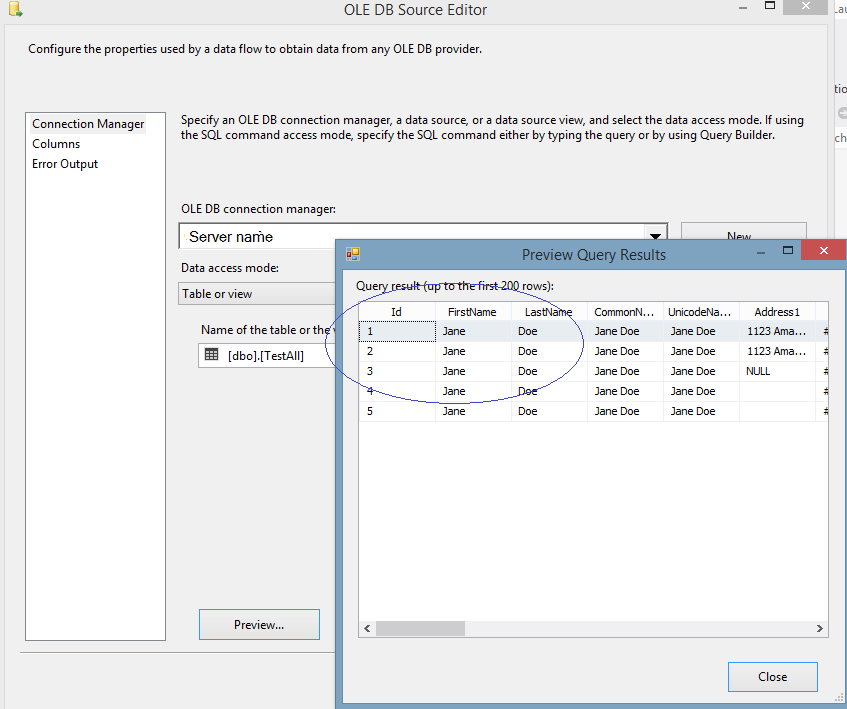
|
|
2. Drag and Drop "Masking First |
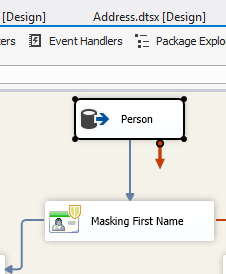
|
|
3. Now, the data flow path (the blue arrow) passes proper meta-data and data to the "Masking First |
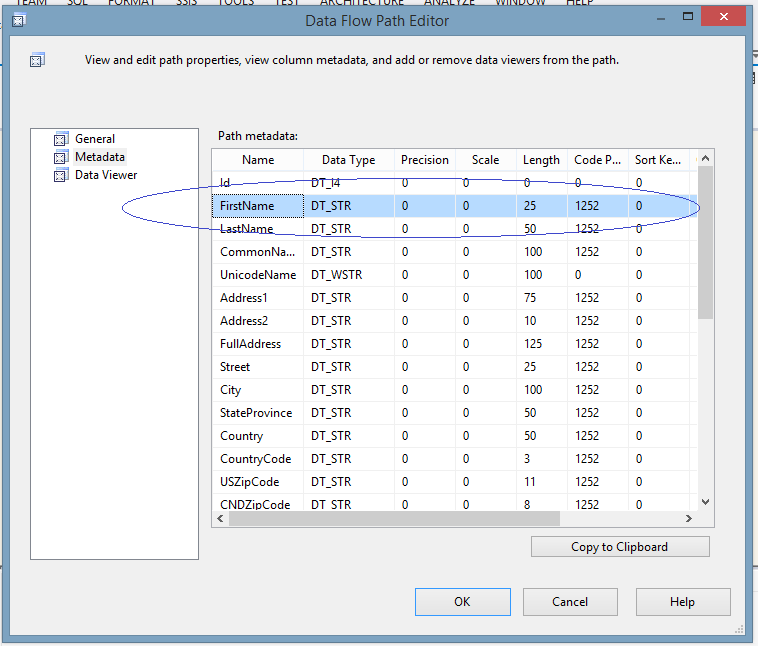
|
|
4. Now that the metadata for the "Masking First |
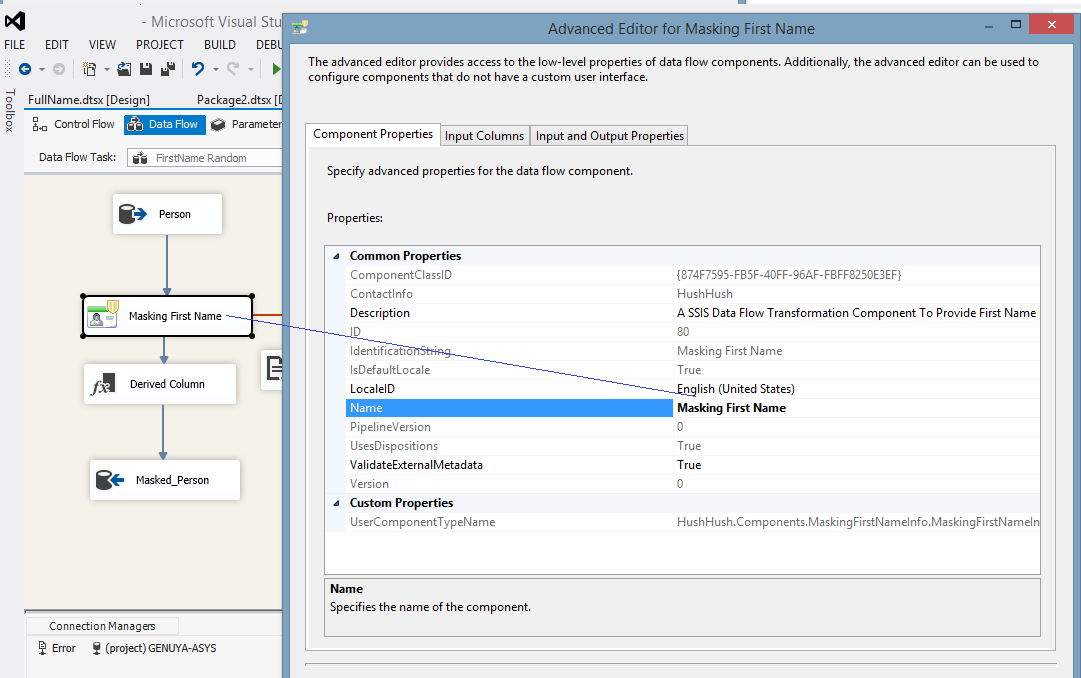
|
| 5. In the second tab of the component editor, "Input Columns", there are available input columns. Please choose only the columns that you will be masking with the random first name substitution algorithm. You could either check-mark it or choose from the drop-down of the available columns: |
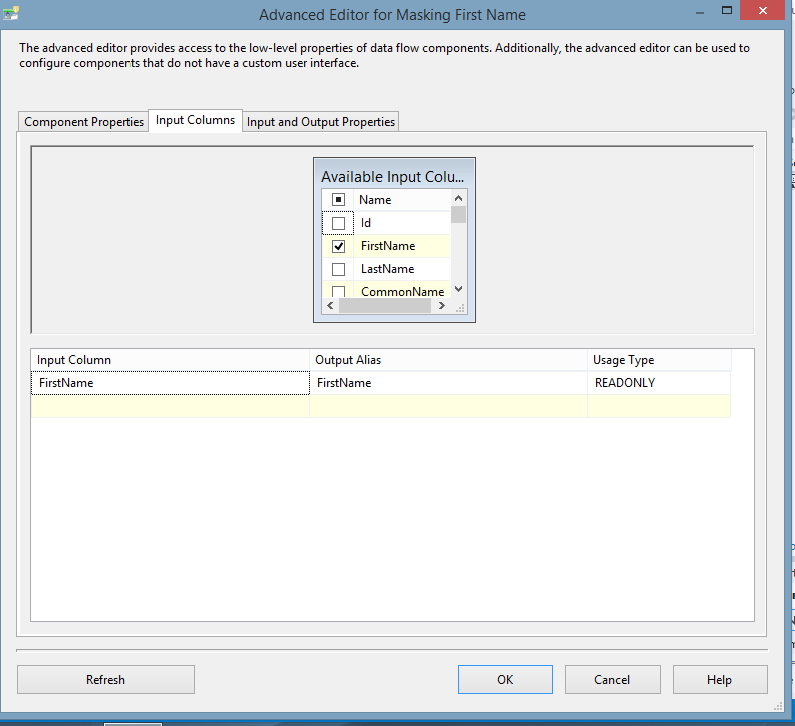
|
| 6. Please, notice that you can mask at the same time two or more columns with the same algorithm: |
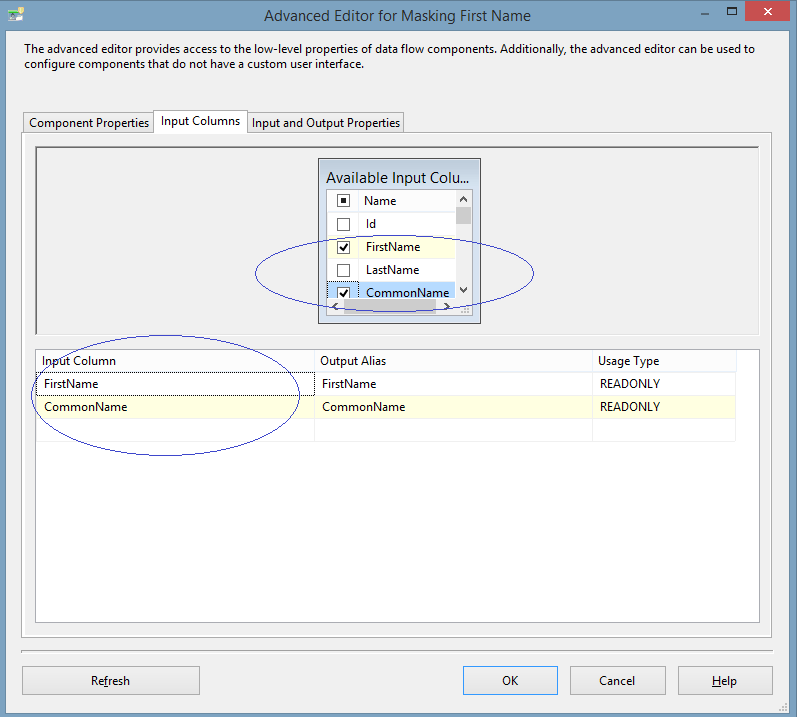
|
| 7. Choosing the column(s) will create a new column(s) with the prefix “Masked_field”. This is the column that will hold an obfuscated value(s) of the same data type, code page and length: |
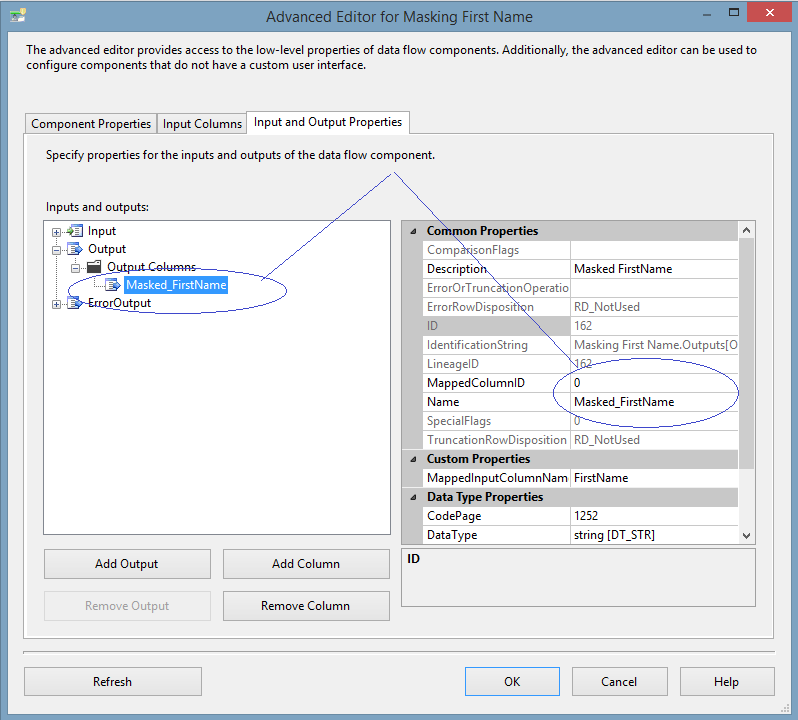
|
| 8. Create a connection manager for the destination and configure destination component. Read the example instructions on how to configure different SSIS connection managers and destination components here. In the connection manager, in the tab “Mappings”, specify that you want newly created "Masked_field" to be a field replacing the original value. For that, just click on the available input columns, choose the masked value, and map to the “Available Destination Columns” |
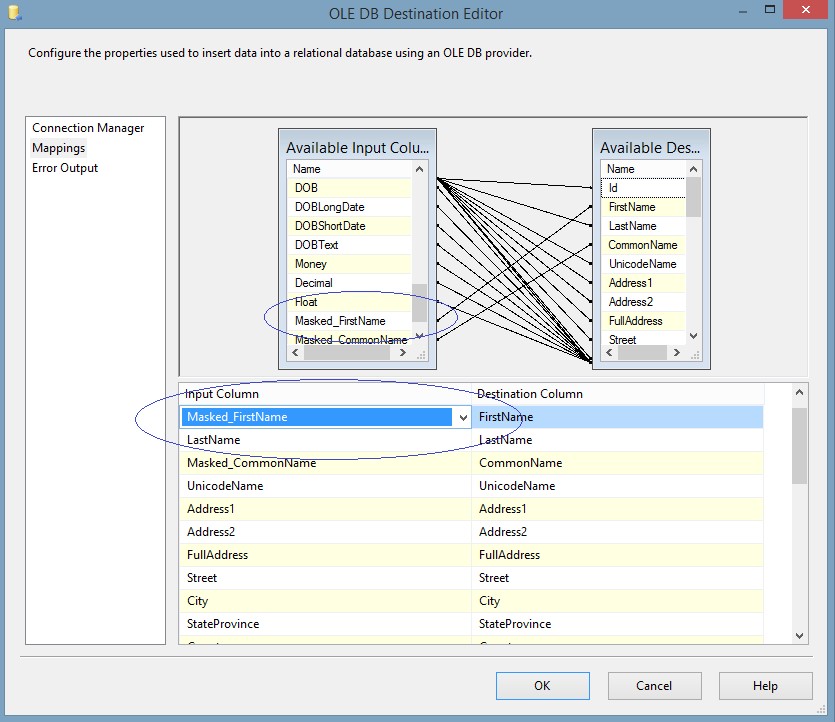
|
| 9. Now, all the configurations are complete for the valid values. You can run the package with the First Name Dynamic Data Masking component, and see the results of data masking: |
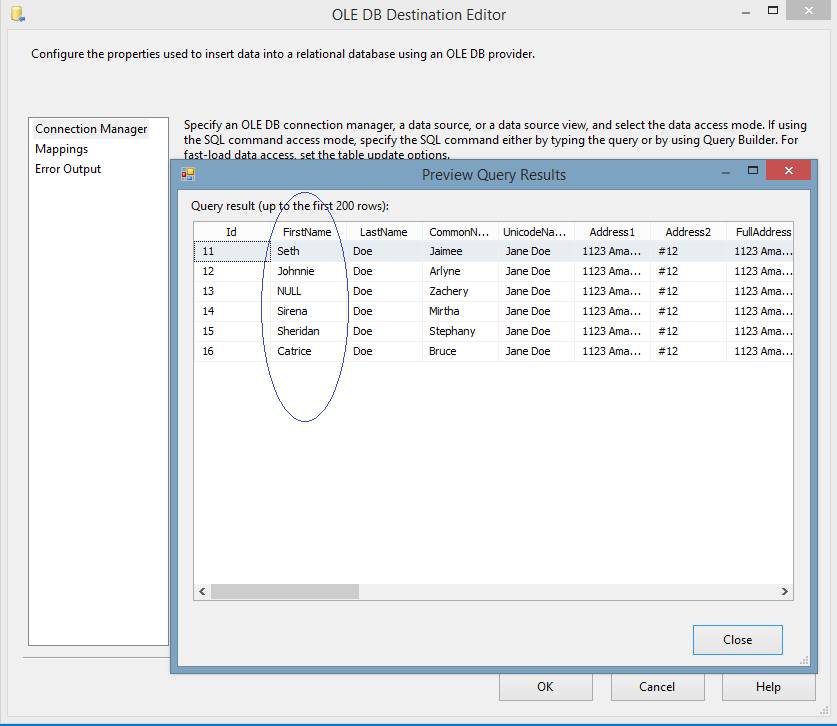
|
Error Handling
| 10. If, however, there are invalid values in the package's source, one would need to configure error handling. Invalid values are those that are not conforming to the rules of the entity. To handle invalid values, each data masking component has error handling data flow (the red arrow). One needs to create an error destination connection and connect the red arrow with this destination. As the connection is made, one needs to configure the state of failure: “Fail”,”Ignore”, or “Redirect”. |
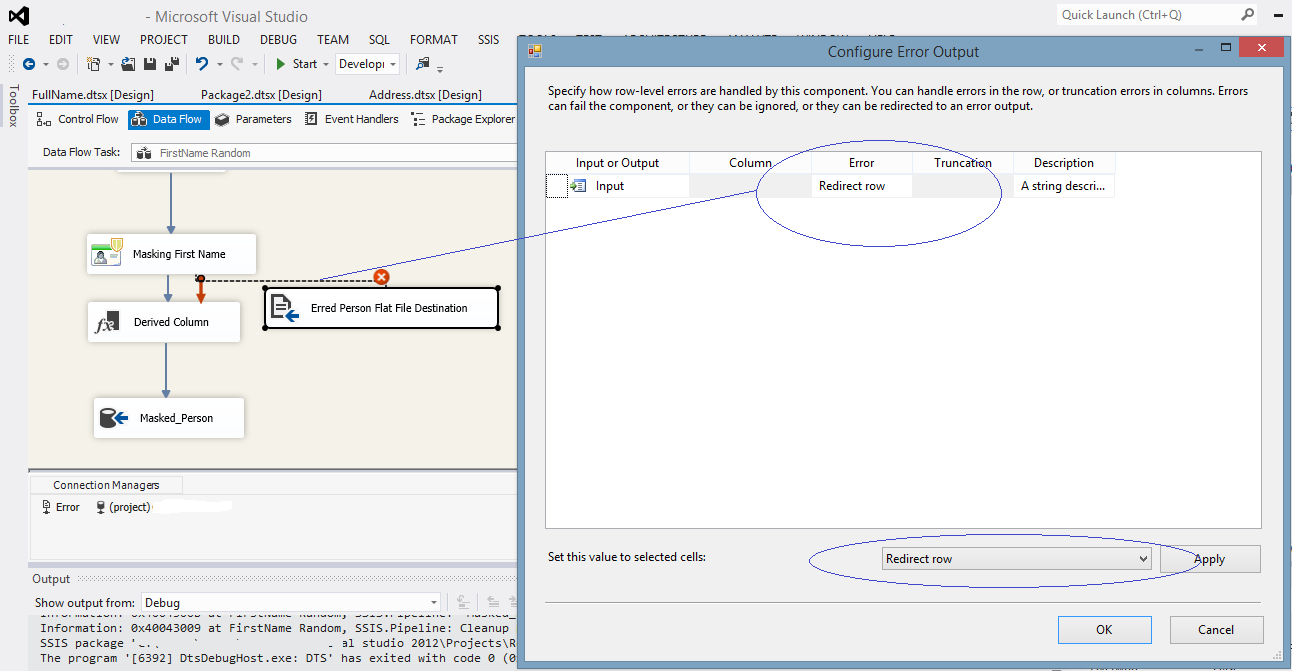
|
| 11. It is recommended that one re-directs the output into the error destination, so that later one should be able to analyze and process data for quality purposes. |
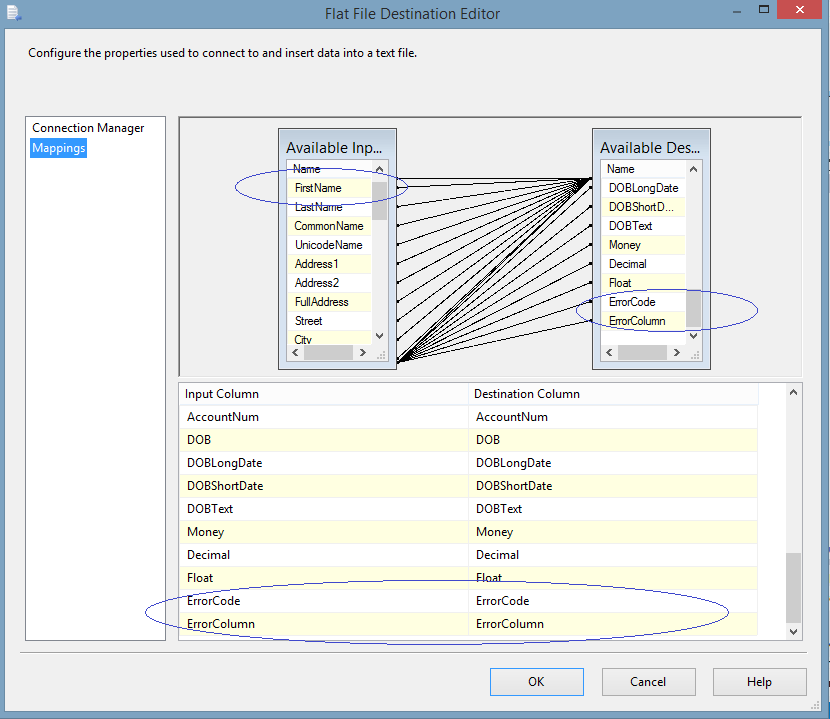
|
|
12. The data that did not confirm to the components' rules can be fixed in production and/or processed with the |
