e
q
u
e
s
t
a
d
e
m
o
Data Masking Components: Generic Alpha Numeric Dynamic
{TOC}
"Generic Alpha Numeric "
API Reference, CLR Reference(links)
Usage Instructions:
Purpose
The purpose of the component is to mask such values as Account or Patient Numbers that often consist of the combination of Alpha and Numeric characters and are not formed by a specific rule.
Algorithm
Variation of Random Character Permutation Algorithm
Description
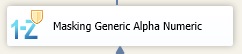 Generic Alpha Numeric component replaces letters with letters, while maintaining capitalization, and replaces numbers with numbers. It retains the non-alphanumeric characters, such as dashes, slashes, dots and comas, exactly at the position at which the non-alphanumeric characters presented themselves at the source value. It currently only replaces characters from alphabets that use English characters. The component will replace strings based on letters only with letter strings and strings based on numeric characters, only with numeric characters. For example, "Abc" will become "Zyx" and "123" will become "987" after component execution.
Generic Alpha Numeric component replaces letters with letters, while maintaining capitalization, and replaces numbers with numbers. It retains the non-alphanumeric characters, such as dashes, slashes, dots and comas, exactly at the position at which the non-alphanumeric characters presented themselves at the source value. It currently only replaces characters from alphabets that use English characters. The component will replace strings based on letters only with letter strings and strings based on numeric characters, only with numeric characters. For example, "Abc" will become "Zyx" and "123" will become "987" after component execution.
|
Usage Instructions:
| 1. Configure a source that contains the column with alphabetical and numeric characters. The data in the column may also include any other character that will be treated as a separator. |
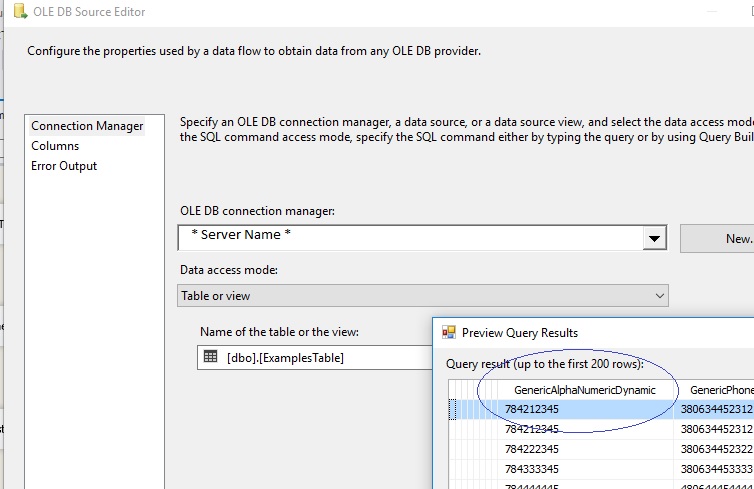
|
| 2. Drag and Drop Generic AlhaNumeric Dynamic masking component, connect the source and the generic alpha numeric component with the source's precedence constraint: |
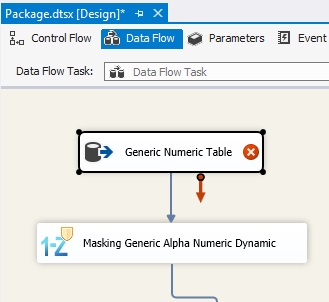
|
| 3. Now, the precedence constraint (the blue arrow) passes proper meta-data to the Generic AlphaNumeric component. If you click on constraint, you will see: |
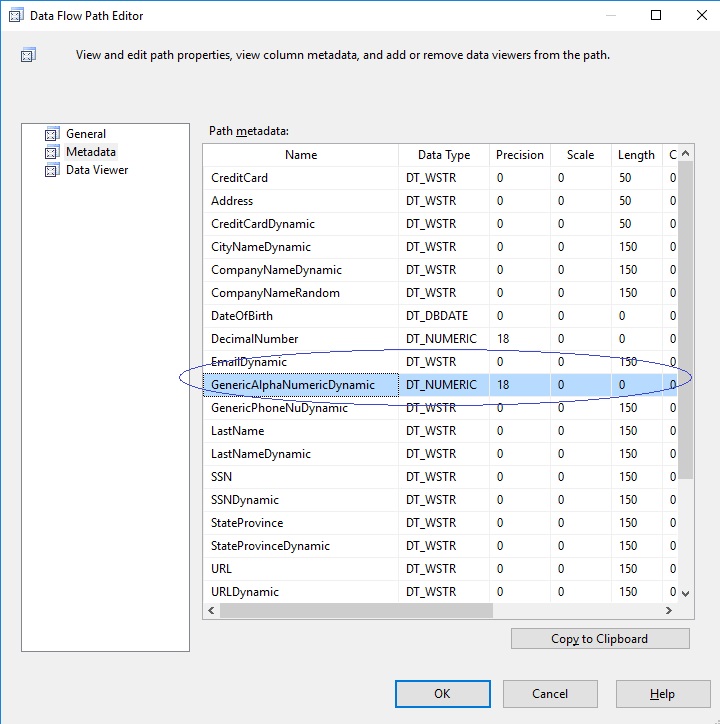
|
| 4. Now that the metadata for the GAN exists, and values are passed into the data masking component, please open the component editor: |
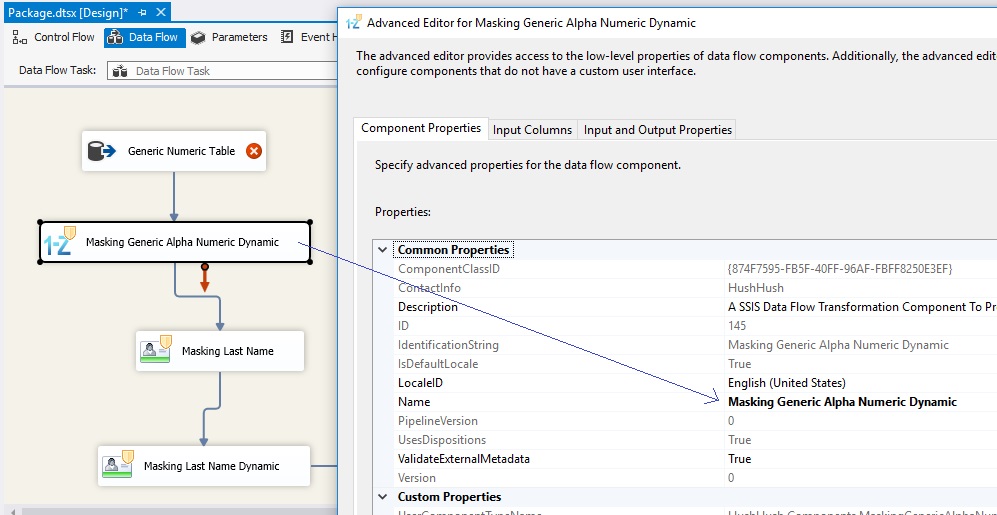
|
| 5. In the second tab, there are input columns. Please check-mark only one column, the one that you will be masking with Generic Alpha Numeric algorithm: |
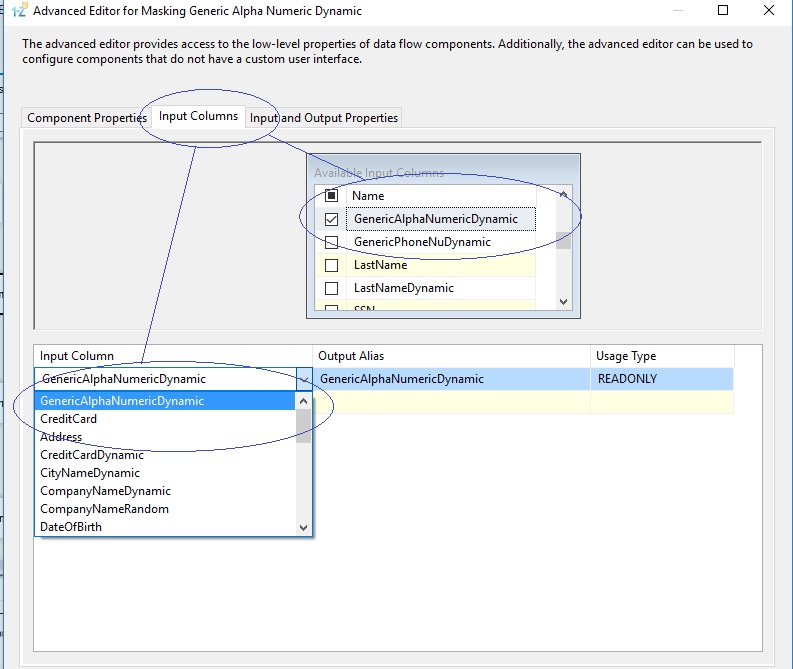
|
| 6. This will create an extra column with the prefix “Masked_”. |
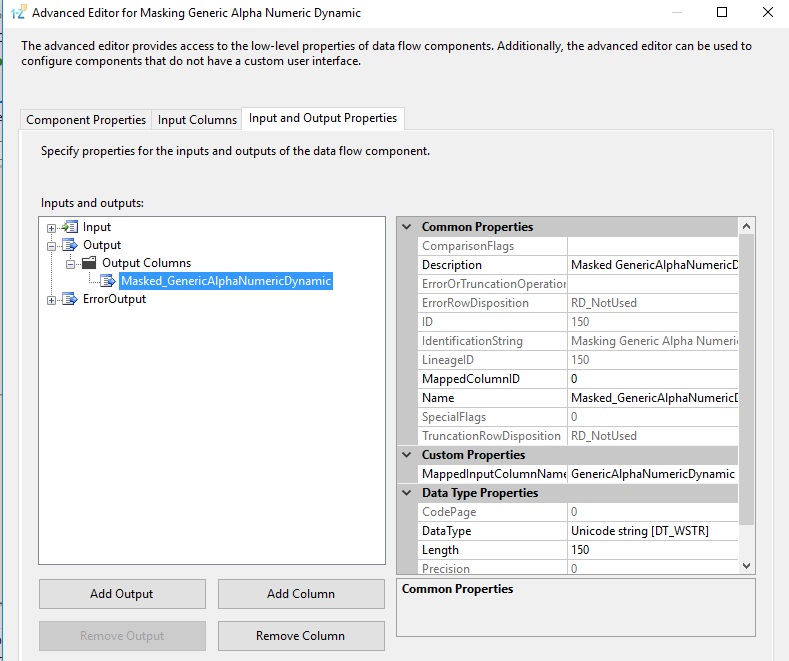
|
| 7. Create a connection manager for the destination and configure source component for the destination. In the connection manager, in the tab “Mappings”, specify that you want newly created Field_Masked to be a field replacing the original value. For that, just click on the available input columns, choose the masked value, and map to the “Available Destination Columns” |
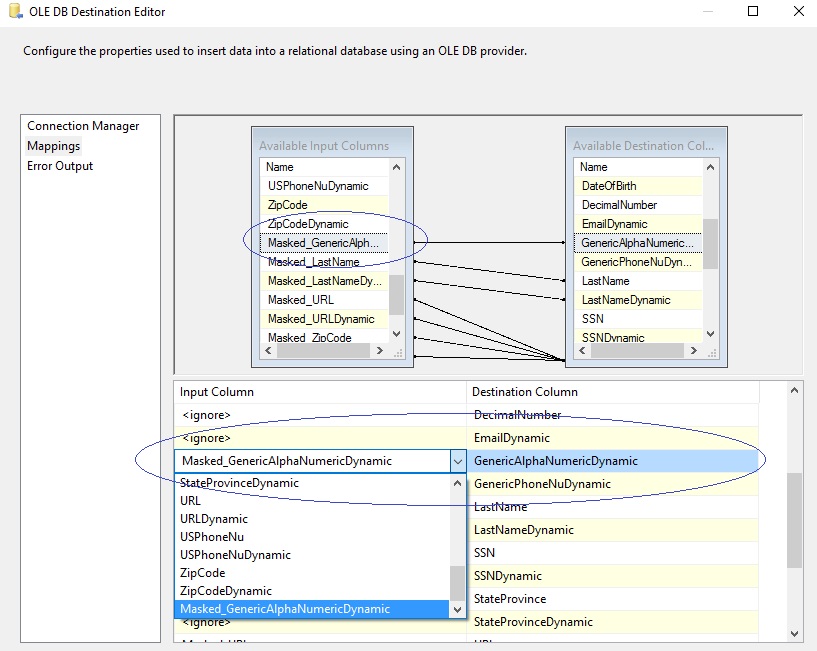
|
| 8. Now, all the configurations are complete for the valid values. You can run the package with the Generic AlphaNumeric Dynamic Data Masking component, and see the results of data masking: |
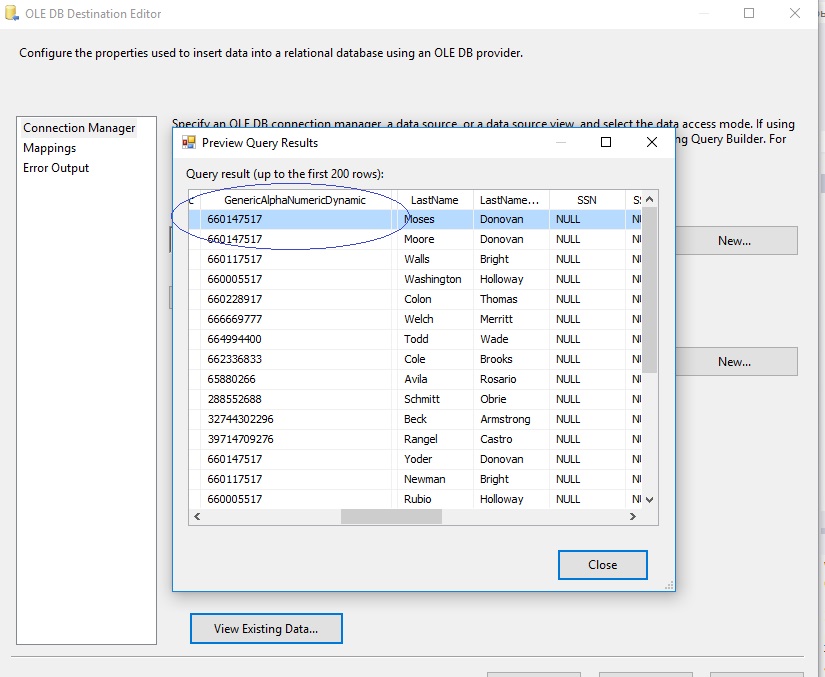
|
