e
q
u
e
s
t
a
d
e
m
o < back
Installing and configuring PostgreSQL Tutorial
Installing PostgreSQL
Download and install postgreSQL:
Often times people using multiple databases, but based in SQL Server, do not know how to install PostgreSQL. We are aiming to provide some basic instructions on the installation process. We are addressing a version 9.5.2-1 for windows, postgresql-9.5.2-1-windows-x64.exe After downloading the software, find it in Apps and run.
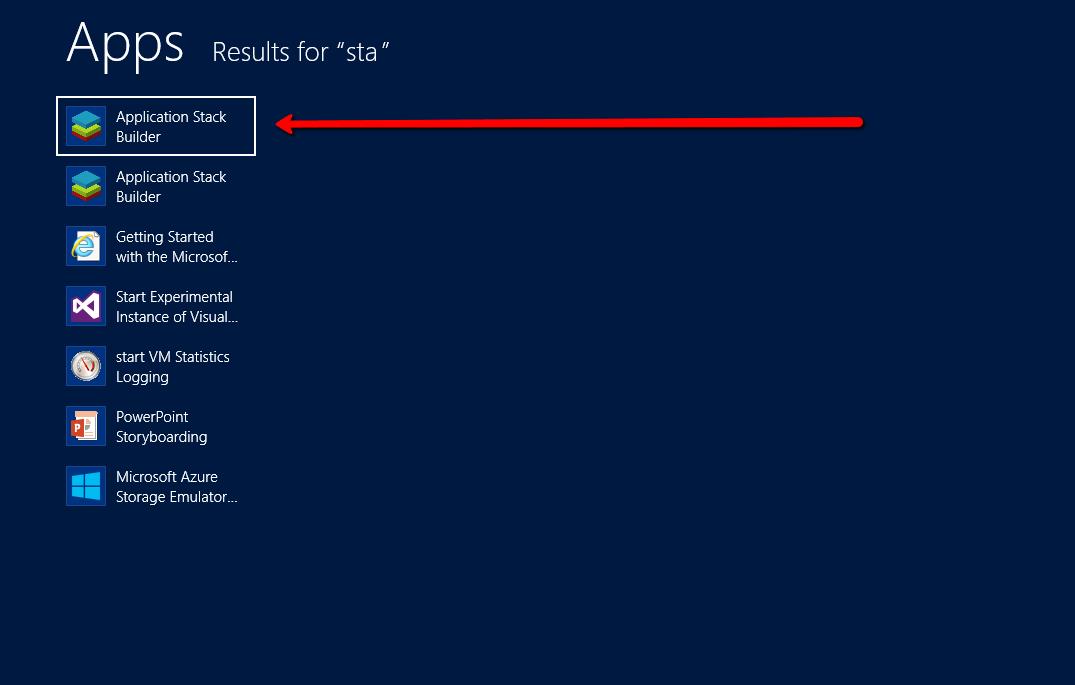
Following the instruction, select ODBC Drivers:
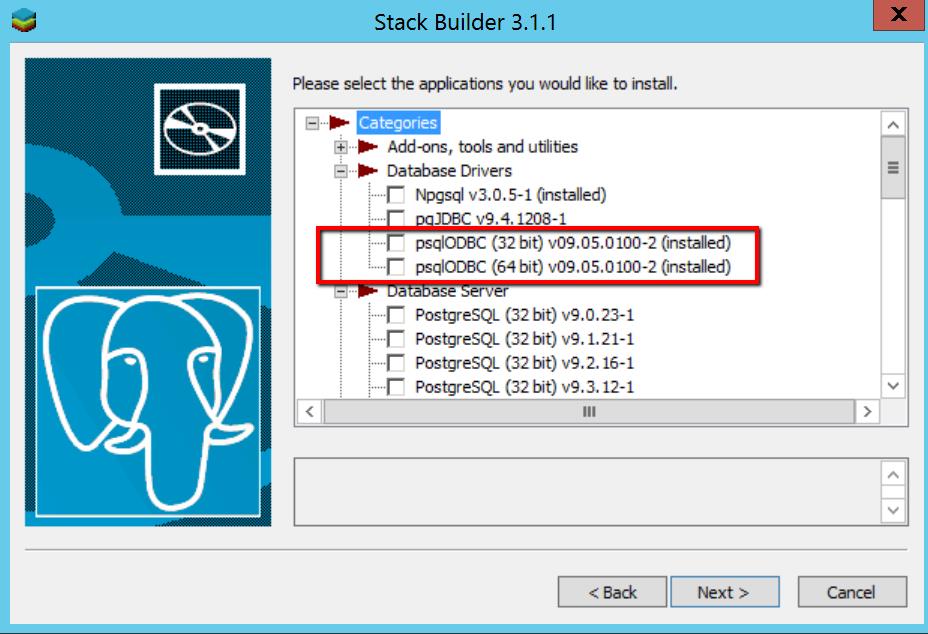
Among various versions of RDBMs engines, chose the latest version ( at the moment of writing, it is 9.5.2.1) or the one you need:
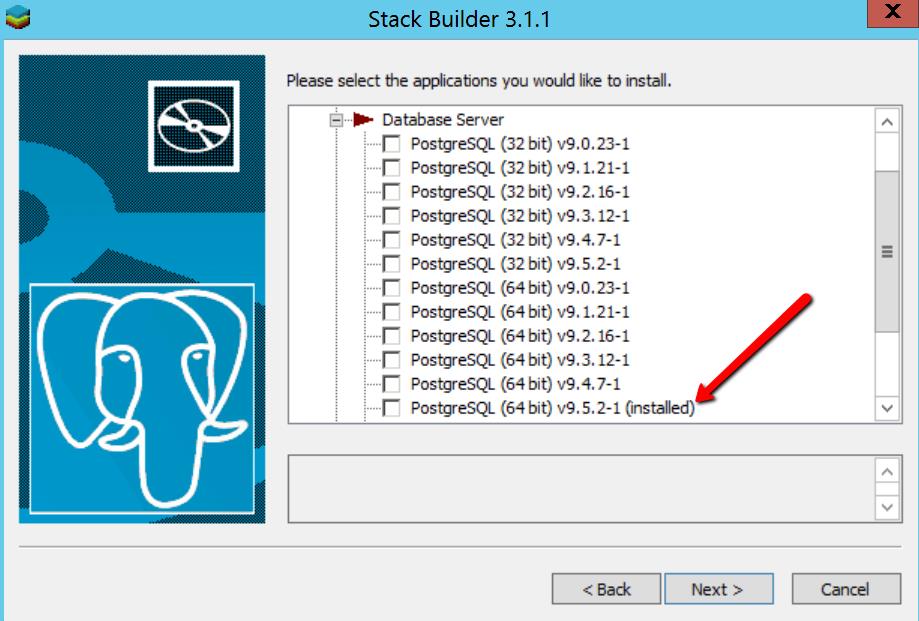
PostgreSQL, in line with the rest of the RDBMs, introduces a client to work in convenient development environment. The next step in the process is selecting a client, called Postgres Enterprise Manager Client:
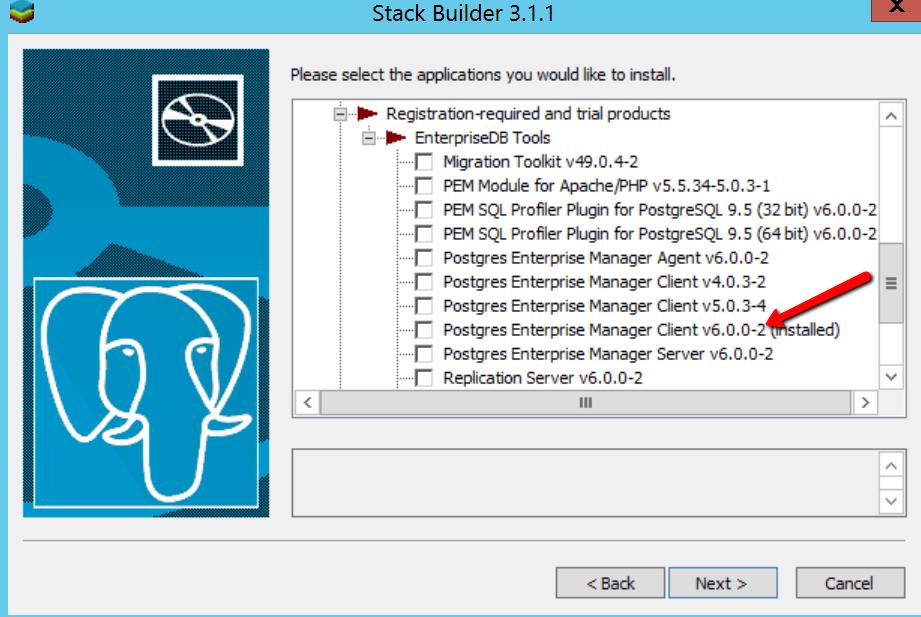
Following installation of the components, it is time to configure the drivers.
Configure ODBC for both 32 and 64 bit applications:
Find the ODBC drivers for Postgre first:
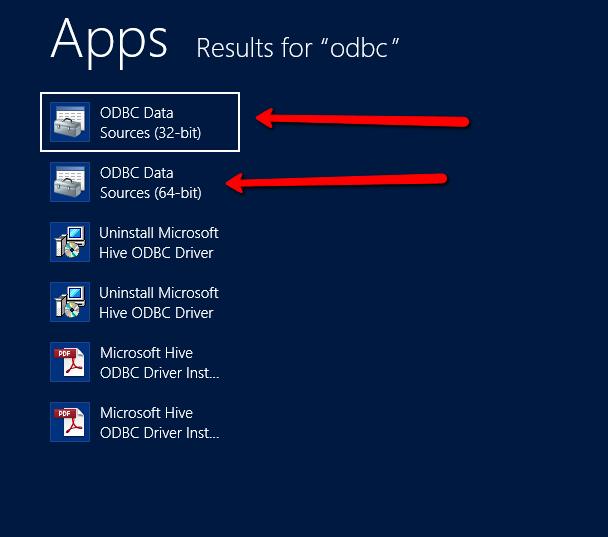
Like any ODBC driver, you would need to create ODBC data sources. If you move and mask data in-between two Postgre instances, you would need to create two connections, one for source of data and one for the destination. The steps are identical. You would need to name data source, provide server instance name, user name, password, port (Defaults to the value of the PGPORT environment variable, or if PGPORT is not set, then defaults to the value established during compilation - normally 5432 as per PostgreSQL documentation), database instance name, etc. There is more you can find in PostgreSQL documentation
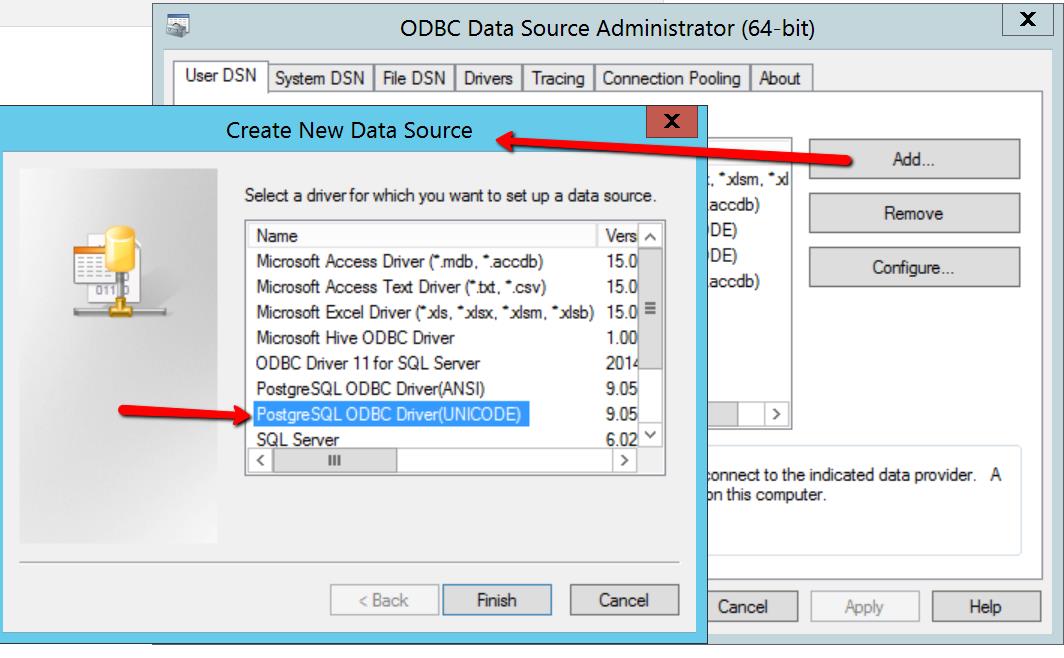
We further more show you how to create source and destination ODBC connections:
Source ODBC Connection:
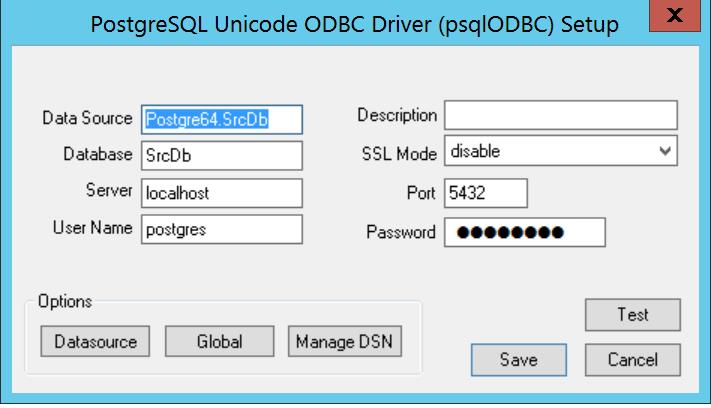
Destination DB Connection:
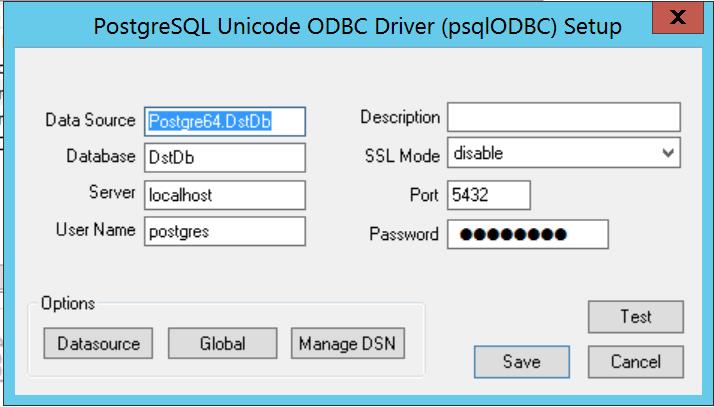
When both 32 and 64 connections are configured, you should see:
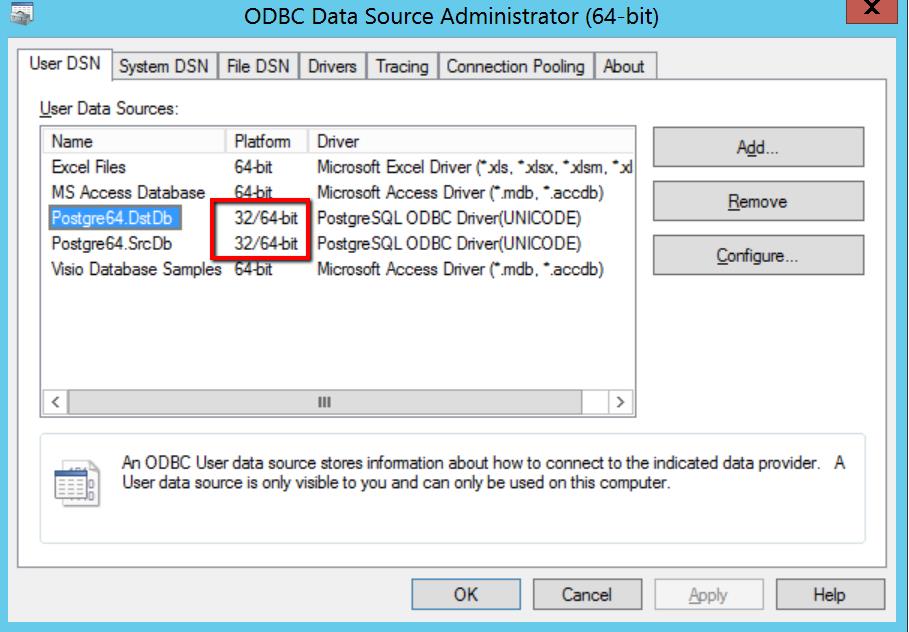
Now you are ready to use PostgreSQL with de-identified data.
